Yesterday I talked a bit about posting to your blog by email. Sometimes though, email might not be an option, and you want to post something anyway. Apps to the rescue!
There are a multitude of apps available to use, either on your smartphone, or tablet, as well as your computer. It’s no secret what a huge fan I am of Windows Live Writer, and that’s considered an app. (It’s also referred to as a ‘third-party-blogging-client) which I use pretty much every day. I also use the Android app. It’s great for when the kids draw a picture and all I want to do is post it to their blog without doing much, if any, editing. I just snap a picture of their drawing with my phone, open the WordPress Android app, then share it on their blog. Easy-peasy!
I could also use that same app from my Android tablet, but … pretty much the only time I use my tablet is when I’m reading in bed, and nobody wants to see that. Ahem!
I can also personally lay claim to a few of the other apps that are listed, because I’m just a bit of a junky like that. I’ve used ScribeFire, Press This, both Chrome and FireFox extensions, Shareholic, and the Hootsuite app. Probably TweetDeck will be next on my list, lol.
But for being out and about and on the go, you can still blog with one of the mobile apps that are available. Blogging is no longer confined to your desk. How cool is that?!
Link and download information is below each description.

Note: I have to confess, I think WordPress got a bit mixed up on a couple of their descriptions. I would classify Press This, ScribeFire, and Shareholic, as Browser Extensions and not Desktop Apps, as you must be online and have them installed on a browser to use them. You cannot use them as free-standing desktop clients like you can Windows Live Writer.
*****
Blogging at WordPress.com is great, and these applications make it even better by giving you more ways to post. Whether you’re blogging from your desktop, browser or on the go, make sure to check out these other ways to post to your WordPress.com blog.
New!
~*~*~*~*~ WordPress.com for Windows 8 ~*~*~*~*~

Browse the best original content on WordPress.com, including articles and photography on travel, art, entertainment, food, and much more. Easily share cool content you find on the web by reblogging it on your WordPress.com site.
Operating System: Windows 8
View on Windows Store
~*~*~*~*~ Mobile Apps ~*~*~*~*~
WordPress for iOS

WordPress for iOS is the app that lets you write posts, upload photos, edit pages, and manage comments on your blog from your iPhone, iPad, or iPod touch. With support for both WordPress.com and self-hosted WordPress (2.92 or higher), users of all experience levels can get going in seconds.
Learn more | Download
WordPress for Android

Write new posts for your WordPress.com or self-hosted WordPress.org blog, edit content, and manage comments with built-in notifications, all on your Android device.
Learn more | Download
WordPress for BlackBerry

Post to WordPress.com or your self-hosted WordPress blog from your BlackBerry. Manage comments and media, upload videos and more with this BlackBerry native app.
Learn more | Download
WordPress for Windows Phone 7

WordPress for Windows Phone 7 makes it easy to manage your blog or website while on the move. Writing and editing Posts and Pages is a breeze, as well as being able to quickly moderate comments and check statistics. And it’s all made to get you in and out quickly.
Learn more | Download
WordPress for Nokia

WordPress for Nokia allows you to edit your existing blog content, add new posts and pages, manage comments, and more – directly from your S60 or Maemo-powered Nokia.
Learn more | Download
WordPress for webOS
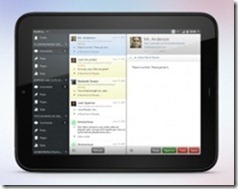
WordPress for webOS is built around Sliding Panels that enable you to easily switch between creating, editing and managing your content. Create beautiful posts with the built in visual editor, featuring text formatting tools, a link builder, image uploading, and much more.
Learn more | Download
~*~*~*~*~ Browser Extensions~*~*~*~*~
Chrome Extension

Install this extension to instantly view your WordPress.com notifications, follow sites, and start new blog posts quickly and easily from your browser toolbar.
Install
Firefox Extension

The Firefox extension allows you to instantly view your WordPress.com notifications, follow sites, and start new blog posts quickly and easily from your browser toolbar.
Install
~*~*~*~*~ Desktop Apps ~*~*~*~*~
BloGTK

BloGTK is a weblog client that allows you to post to your weblog from GNOME without the need for a separate browser window. BloGTK allows you to connect with many weblog systems, including WordPress.com.
Operating System: Linux
Learn more | Download
MarsEdit

Write, preview, and publish without a web browser. MarsEdit uses the power of your Mac to provide an amazing blog editing experience. MarsEdit is a desktop blog editor, so you can write a blog without giving up the comforts of your Mac.
Operating System: Mac OS X
Learn more | Download
Press This

Press This is a bookmarklet, which is a neat word for a little app that runs in your browser and lets you grab text, images and videos from the web and post them to your WordPress.com blog. Use Press This to grab bits of the web from any page and add them to your blog!
Operating System: Windows, Mac OS X, Linux (via browser)
Learn more | Install
ScribeFire

ScribeFire is a full-featured blog editor that integrates with the Firefox web browser and lets you easily post to your blog. You can drag and drop formatted text from pages you are browsing, take notes, upload images, and post to multiple blogs.
Operating System: Windows, Mac OS X, Linux (via Firefox)
Learn more | Download
Shareaholic

Shareaholic is the easy way to share, spread, and post interesting web pages via your blogs, social networks, email, IM, and more, right from your web browser. Works with all WordPress.com and WordPress.org blogs.
Operating System: Windows, Mac OS X, Linux (via browser)
Learn more | Download
Windows Live Writer

Blog your heart out: Writer makes it easy to share your photos and videos on almost any blog service, including WordPress.com.
Operating System: Windows
Learn more | Download
~*~*~*~*~ Microblogging Apps ~*~*~*~*~
HootSuite

HootSuite is the professional microblogging client. With HootSuite, you can manage multiple social network accounts in one easy to use interface, schedule updates, and measure your success.
Learn more | Sign up
Seesmic for Android

Seesmic now offers the microblogging client you’ve been waiting for! A powerful feature-rich application that’s simple and easy to use. Stay connected and share information with your friends from everywhere. Now with support for posting to WordPress.com.
Learn more | Download
Spaz

Spaz is an open source, cross-platform app for Twitter, Identi.ca and Laconica. With built-in global search, short URL creation, and support themes, Spaz also works for posting and reading WordPress.com blogs.
Learn more | Download
TweetDeck

TweetDeck is your personal real-time browser, connecting you with your contacts across WordPress.com, Twitter, Facebook, MySpace, LinkedIn, Foursquare, Google Buzz and more. TweetDeck also lets you post to and read WordPress.com blogs.
Learn more | Download
Twidroyd

Twidroyd is the industry-standard Twitter client for Android and among the most used Twitter applications across all platforms. It’s available as a free and commercial pro version that supports all Twitter features as well as functionality that is customized to the capabilities of Android devices. Twidroyd supports posting to and reading WordPress.com blogs.
Learn more | Download
Twitterrific

Twitterrific is a fun application that lets you both read and publish posts or “tweets” to the Twitter community website. The application’s user interface is clean, concise and designed to take up a minimum of real estate. With Twitterrific you can enter a WordPress.com account to post updates and read blogs you’re following.
Learn more | Download
Clipped from Apps for WordPress.com — Support — WordPress.com
Additional Links:
Android, Apps, Blackberry, BloGTK, HootSuite, iPad, iPhone, iPod Touch, MarsEdit, Mobile, Nokia, Press This, scribefire, Seesmic for Android, Shareaholic, Spaz, TouchPad, TweetDeck, Twidroyd, Twitterrific, webOS, Windows Live Writer, Windows Phone
























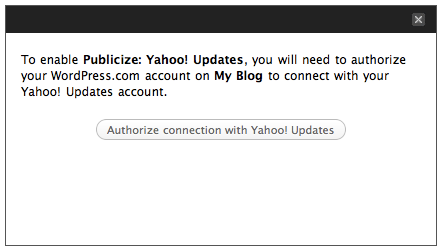













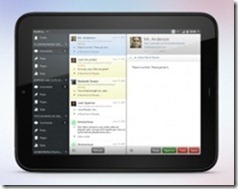
















 You now have a special email address. If you want to add the address to your address book, you can download it as a vCard:
You now have a special email address. If you want to add the address to your address book, you can download it as a vCard:











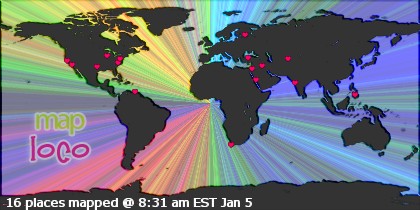


What did you say?